- Published on
Self hosting Plausible Analytics with Docker
- Authors

- Name
- Karan Jadhav
- @iamkaranjadhav
Introduction
Hey Everyone, in todays post we are going to learn how to self host Plausible Analytics using Docker. We will configure the Plausible Analytics to run behind a reverse proxy using its built-in Caddy server with HTTPS enabled.
What is Plausible Analytics?
According to Plausible Analytics: Plausible Analytics is a simple, open-source, lightweight (< 1 KB), and privacy-friendly alternative to Google Analytics. It doesn't use cookies and is fully compliant with GDPR, CCPA, and PECR. It's a great way to get insights into your website traffic without compromising your users' privacy.
Prerequisites
- A server running Ubuntu 20.04 or more recent. This guide will use Ubuntu 20.04.
- A non-root user with sudo privileges.
- A domain name pointed at your server's IP address. (will configure it to run behind a reverse proxy later)
- Docker installed on your server. You can follow the guide here to install Docker on your server.
Installation
Step 1: Update the system
Before we start, its always better to update the system to the latest version. You can do it by running following command
sudo apt update && sudo apt upgrade
Step 2: Clone the Plausible Analytics repository
Create a new directory to install Plausible Analytics and navigate to it.
mkdir analytics cd analyticsclone the Plausible Analytics repository from their Github. Plausible Analytics Github
git clone https://github.com/plausible/community-edition.gitoutput:
ubuntu@selfhostlabs:~$ git clone https://github.com/plausible/community-edition . Cloning into 'analytics'... remote: Enumerating objects: 342, done. remote: Counting objects: 100% (210/210), done. remote: Compressing objects: 100% (125/125), done. remote: Total 342 (delta 116), reused 149 (delta 84), pack-reused 132 Receiving objects: 100% (342/342), 8.50 MiB | 5.08 MiB/s, done. Resolving deltas: 100% (145/145), done.
This are the files which we are going to use to run the Plausible Analytics.
- docker-compose.yml: This file contains the configuration to run the Plausible Analytics using Docker.
- plausible-conf.env: This file contains the configuration for the Plausible Analytics.
- reverse-proxy/docker-compose.caddy-gen.yml: This file contains the configuration to run the Caddy server which will act as a reverse proxy for the Plausible Analytics.
Step 3: Configure Plausible Analytics
Let's start with configuring the configuration environment file
plausible-conf.env. Here is the default configuration which comes with the repository.BASE_URL=replace-me SECRET_KEY_BASE=replace-meReplace the
BASE_URLwith the domain which you want to use for serving the analytics. In my case, I will be usinganalytics.selfhostlabs.dev.BASE_URL=https://analytics.selfhostlabs.devwe have used https as we will be configuring the Caddy server to serve the Plausible Analytics using HTTPS later in the post.
Put a random string in the
SECRET_KEY_BASEfield. You can generate a random string using the following command.openssl rand -base64 48output:
ubuntu@selfhostlabs:~/analytics$ openssl rand -base64 48 S6KYL2R9hEPBsjN2Lc8+Q8wjItcKZQ6OZgnH1OkeqkOwcfNSFWNKLL1ORuW1WF+pCopy the generated string and replace the
SECRET_KEY_BASEwith it.SECRET_KEY_BASE=S6KYL2R9hEPBsjN2Lc8+Q8wjItcKZQ6OZgnH1OkeqkOwcfNSFWNKLL1ORuW1WF+pHere is the updated
plausible-conf.envfile.BASE_URL=https://analytics.selfhostlabs.dev SECRET_KEY_BASE=S6KYL2R9hEPBsjN2Lc8+Q8wjItcKZQ6OZgnH1OkeqkOwcfNSFWNKLL1ORuW1WF+pMake sure to replace the domain name and secret key with your actual domain name and secret key.
Now we have to configure the reverse proxy to serve the Plausible Analytics using HTTPS. We will use the Caddy server which comes with the repository. Open the
reverse-proxy/docker-compose.caddy-gen.ymlfile to start configuring it.nano reverse-proxy/docker-compose.caddy-gen.ymlCheck the plausible block in the file. Here is the default configuration.
plausible: labels: virtual.host: "example.com" # change to your domain name virtual.port: "8000" virtual.tls-email: "[email protected]" # change to your emailReplace the
virtual.hostwith the domain name with the domain which we used in theplausible-conf.envfile. It will be used to serve the Plausible Analytics and also put the email address in thevirtual.tls-emailfield. Here is the updated configuration.plausible: labels: virtual.host: "analytics.selfhostlabs.dev" virtual.port: "8000" virtual.tls-email: "[email protected]"Save and exit the file.
Step 4: Configure DNS records for the domain
Let's configure the DNS records for the domain which we are going to use to serve the Analytics. For this, we will create an A record pointing your domain to the IP address of the server. In my case, I will be using
analytics.selfhostlabs.devas the domain to point to 159.65.157.121.Login to your domain registrar and navigate to the DNS management section.
Create an A record with the following details.
- Record Type: A
- Host: your domain name (analytics)
- Points to: IP address of your server

Save the changes and the DNS records will be updated. It may take some time to propagate the DNS records. You can check the propagation status using whatsmydns.net.
Once the DNS records are propagated, you can proceed to the next step.
Step 5: Run the Plausible Analytics
Now that we have configured everything, let's start with running the Plausible Analytics using Docker. Navigate to the directory where you have cloned the repository and run the following command.
docker compose -f docker-compose.yml -f reverse-proxy/docker-compose.caddy-gen.yml up -dIt will start with downloading the required images and then start the Plausible Analytics and Caddy reverse proxy server. Once the services are up and running, you can go to the domain which you have configured to access the Plausible Analytics.
Open the domain in the browser and it will show you folowing screen and ask you to create an account.
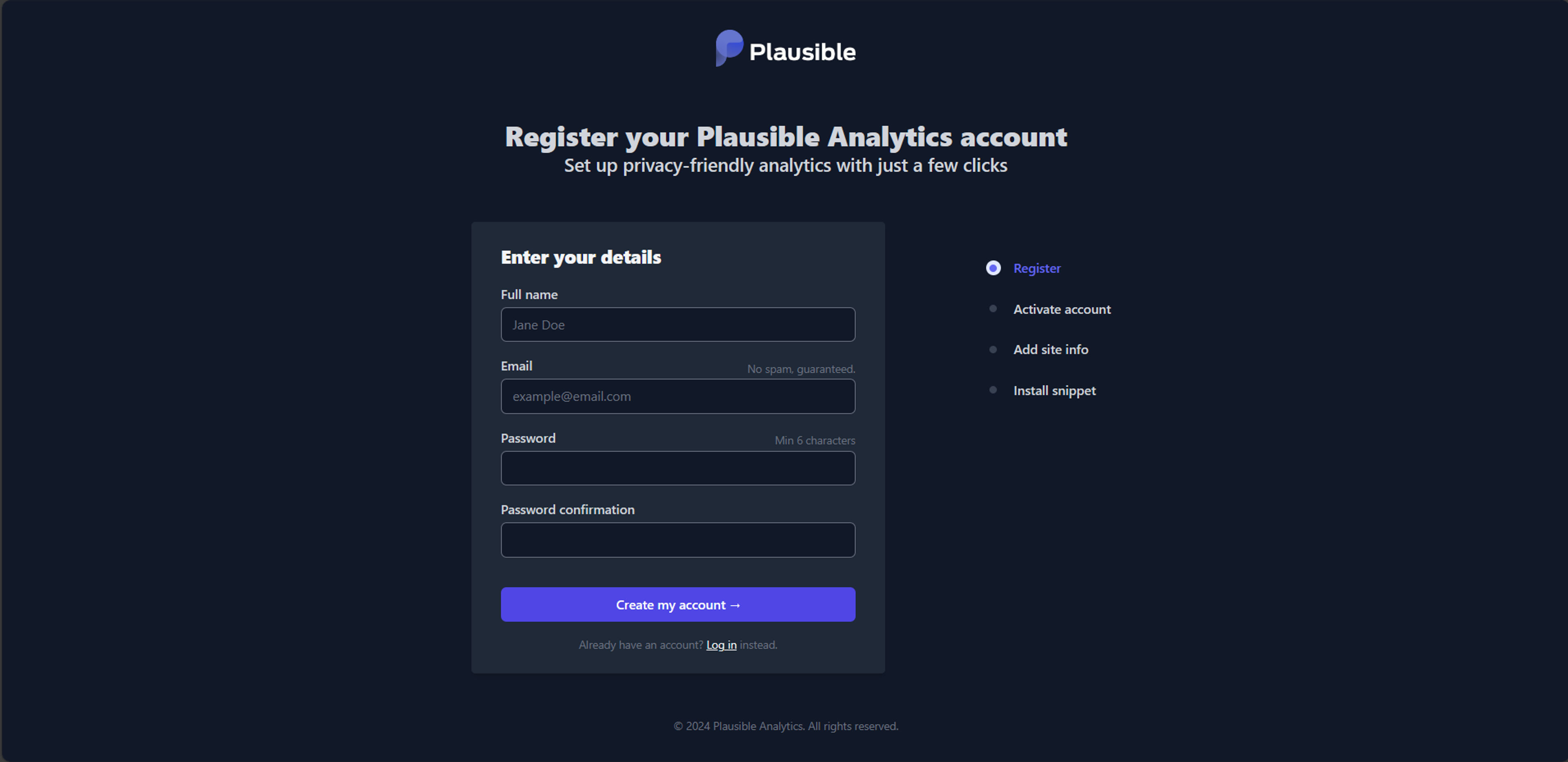
fill in the details and click on "Create account" button. Once the account is created, you will be redirected to the setup page where you have to fill in the details about your website.
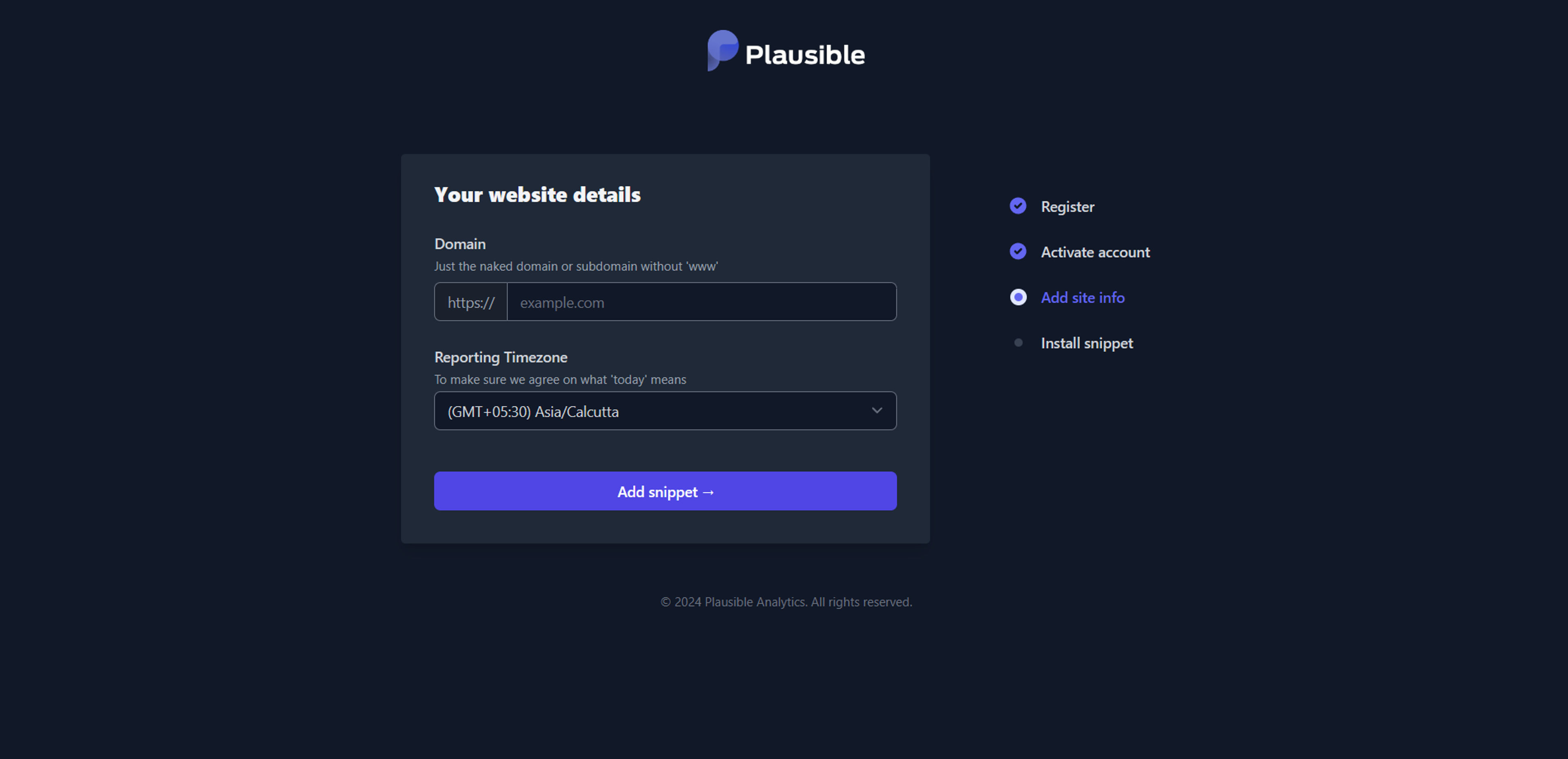
Fill in the details and click on "Add snippet" button. It will show you the snippet which you have to add to head section of your website.
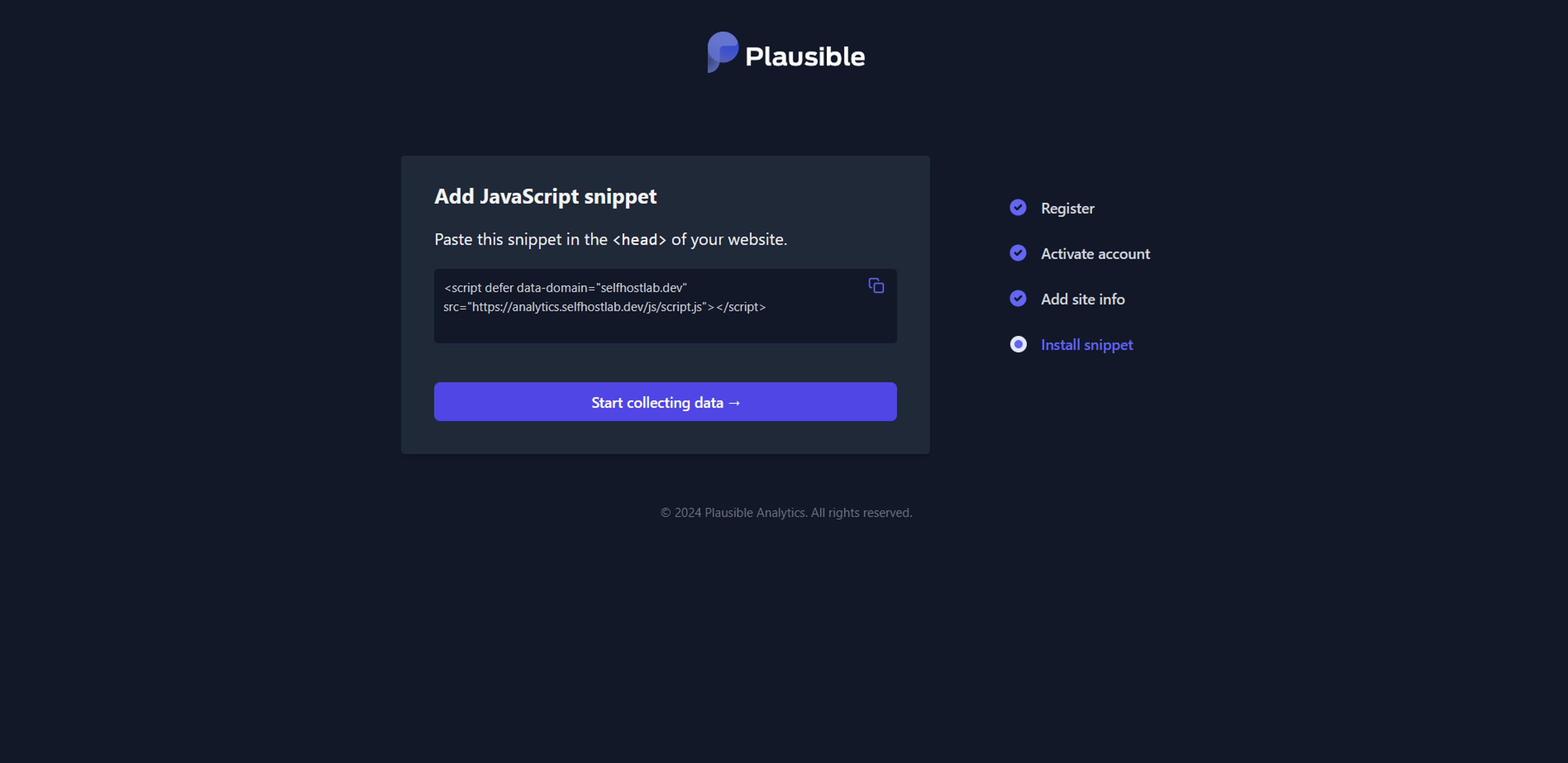
Click on "Start Collecting data" button and you will be redirected to the dashboard where you can see Plausible Analytics started to listening to the events.
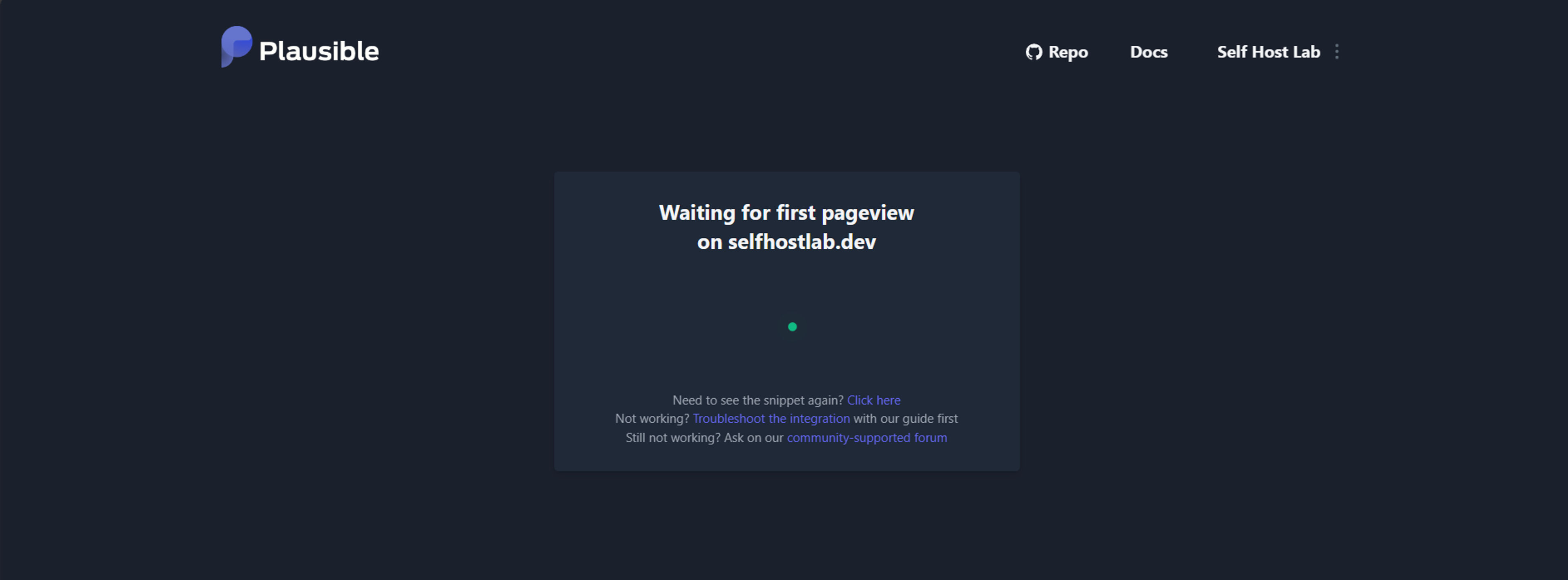
Here we have successfully installed and configured the Plausible Analytics to run behind a reverse proxy using Docker. You can start using the Plausible Analytics to track the events on your website.
I hope this post was helpful to you. Please let me know your feedback in the comments section.
Thank you for reading.